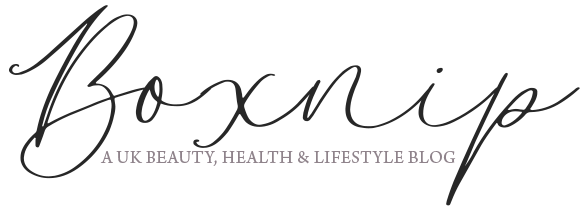Last Modified:
AD | I think we all know how hard the struggle with Instagram has been lately. Reach and impressions seem to have gone down, as have likes and now in some areas, likes are hidden from view. It’s like Instagram makes it this big challenge for us all and it’s constantly changing the rules. Some of you may be thinking of changing up your feed because you want to attract more people to it. Whilst our feeds are never going to appeal to everyone, there are things we can do to make our feed more attractive to potential followers. One of the easiest things you can do is to improve your photos with presets; photo filters, in Adobe Lightroom.
Having a cohesive feed can be really appealing to people as it’s aesthetically pleasing to the eye. It also makes editing a lot easier and quicker because it’s a simple case of clicking a button for the preset, rather than having to adjust each setting manually for every single photo you need to edit. So, it really will save you a great deal of time.

So, What do I need to Use Presets on My Photos?
1 ) Adobe Lightroom
Now you have decided that you want to use Presets, what do you actually need? Well, firstly you will need Adobe Lightroom, This is available for Desktop and mobile, so you can choose either of them to edit your photos and add presets. I actually subscribe to Adobe Creative Cloud for £9.99 a month which includes Photoshop & Lightroom and a few other apps.
A subscription is a great option because not everyone can afford to buy Lightroom for Desktop – I know I certainly can’t! However, you can use Adobe Lightroom for Mobile completely free. So, if you prefer to edit your photos on your phone, it’s a perfect option.
2) Presets for Adobe Lightroom
The next thing you need is of course Presets! So, what exactly are they? They are simply photo filters that can enhance your photos at the click of a button. That means that every single photo you use your chosen Preset on will have the same look to it. Which in turn will make your Instagram feed more uniform.
But where exactly are you going to get a Preset from?
You can purchase Presets for Adobe Lightroom from a lot of places but a fantastic option is free Instagram presets. Once you’ve chosen your presets and downloaded them, you then need to import them into Lightroom to be able to use them.
For Desktop Lightroom, open the program, then as shown below Click on ‘Presets’ >> the 3 dots >> Import Presets.

You then need to browse the Presets you downloaded, as in the image below.

Once you have done that, well done, you have imported them into Lightroom and will now be able to use them. You can see the Dreamy Present and Outdoor Paradise preset that I imported into my User Presets list.

I decided to use the Dreamy Present preset on a photo of my daughter from her prom in the summer.

The Dreamy Present preset doesn’t really work all that well with the photo of my daughter though. It makes the lawn and plants look washed out and it changes her skin tone too much too. So, I decided to try the Outdoor Paradise preset on a photo from Unsplash.

As you can see, this works much better. Really, it’s just a case of trial and error to find a preset you like that works well for your photos and feed.


You can see more examples of this Preset and the Dreamy Present preset in a post about Bury St Edmunds.
So, there you have it, a very simple and easy way to enhance your photos so you can have a consistent Instagram feed. It’s a sure-fire way to entice new followers and take your Instagram to the next level!
Do You Use Presets to Edit Your Photos for Instagram?
Did you enjoy this post or find it useful? If you did, why not Pin it so others can read it too?

This is a sponsored post.
You might also like: Why Is It Important To Schedule Social Media? HOW TO CREATE ENGAGING VISUAL CONTENT ON SOCIAL MEDIA